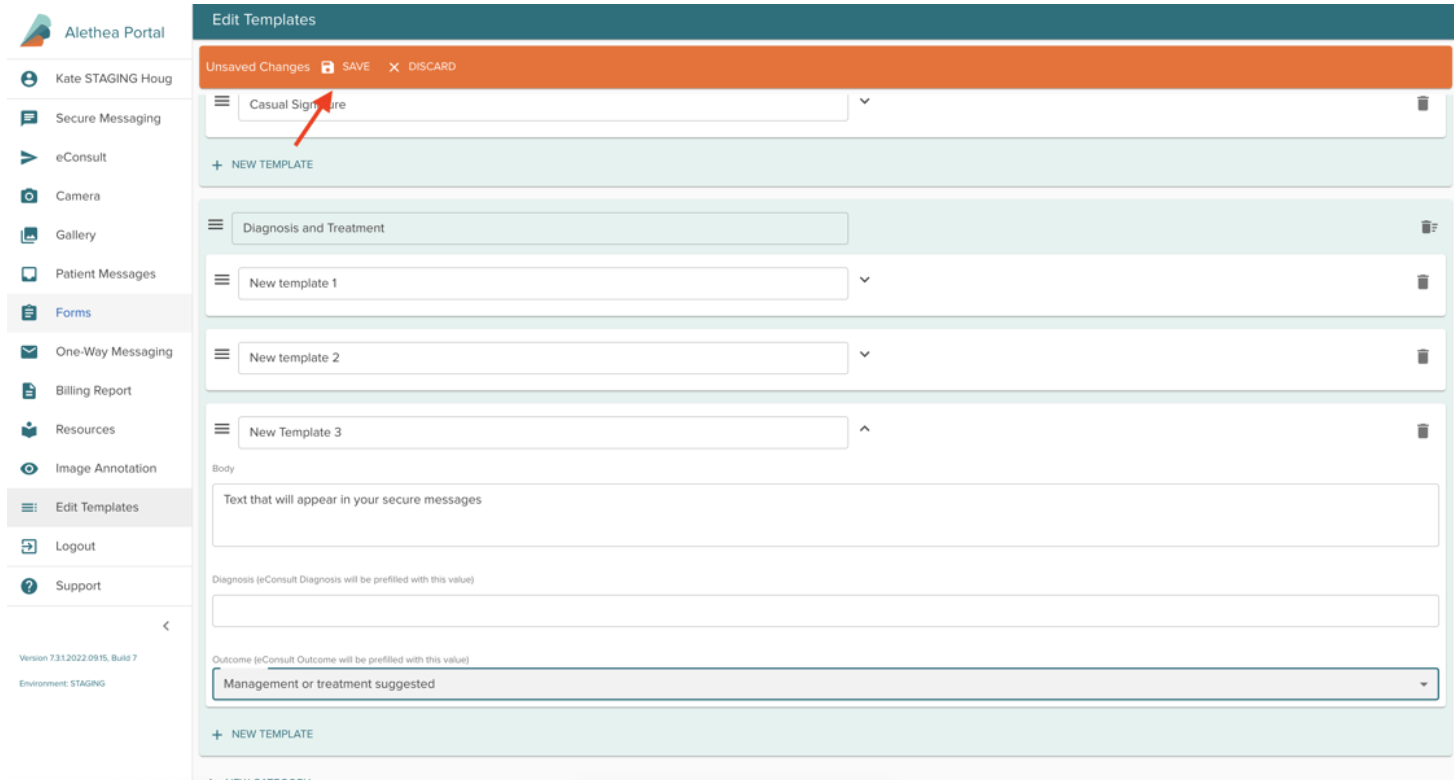Specialist Guides
Specialist How-to-Guides
Within this guide you will find information about how to get streamline your consult responses as a Specialist on Alethea.
Adding another Consultant into an eConsult
Using Alethea, you are able to add another consultant into an eConsult thread. To do so, open the eConsult you would like to add the other consultant into:
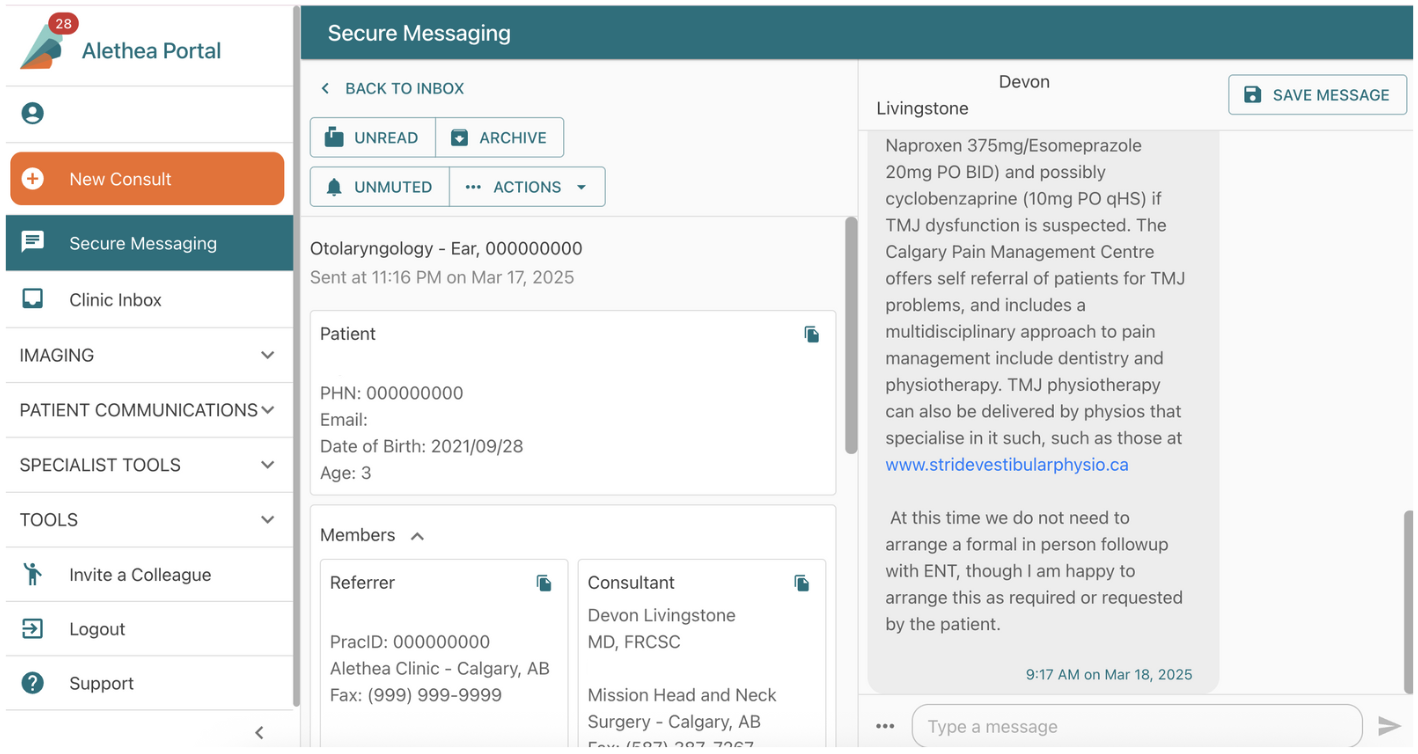
Within the selected eConsult, select the “Actions” drop down button, then select “Add Consultant”:
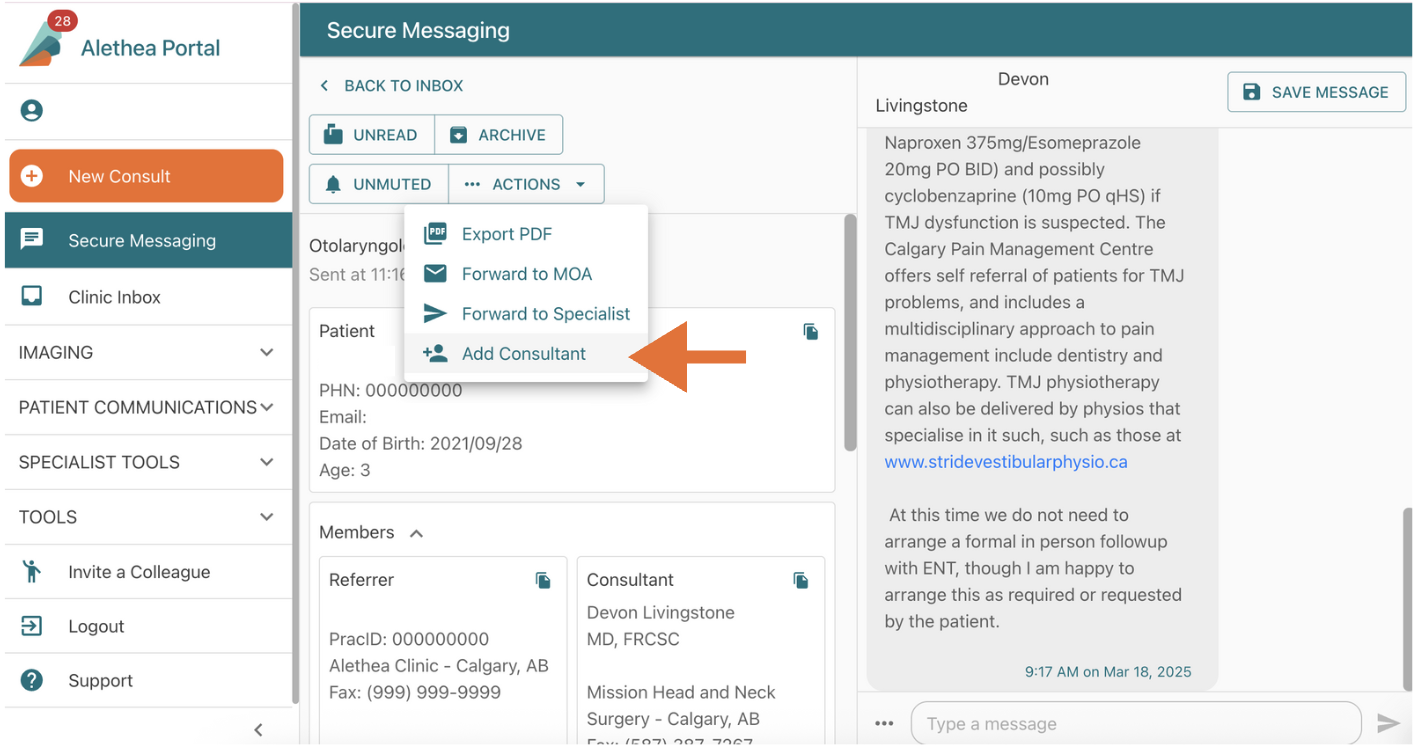
You will then be prompted to choose a consultant to add to the eConsult. Select the toggle button:
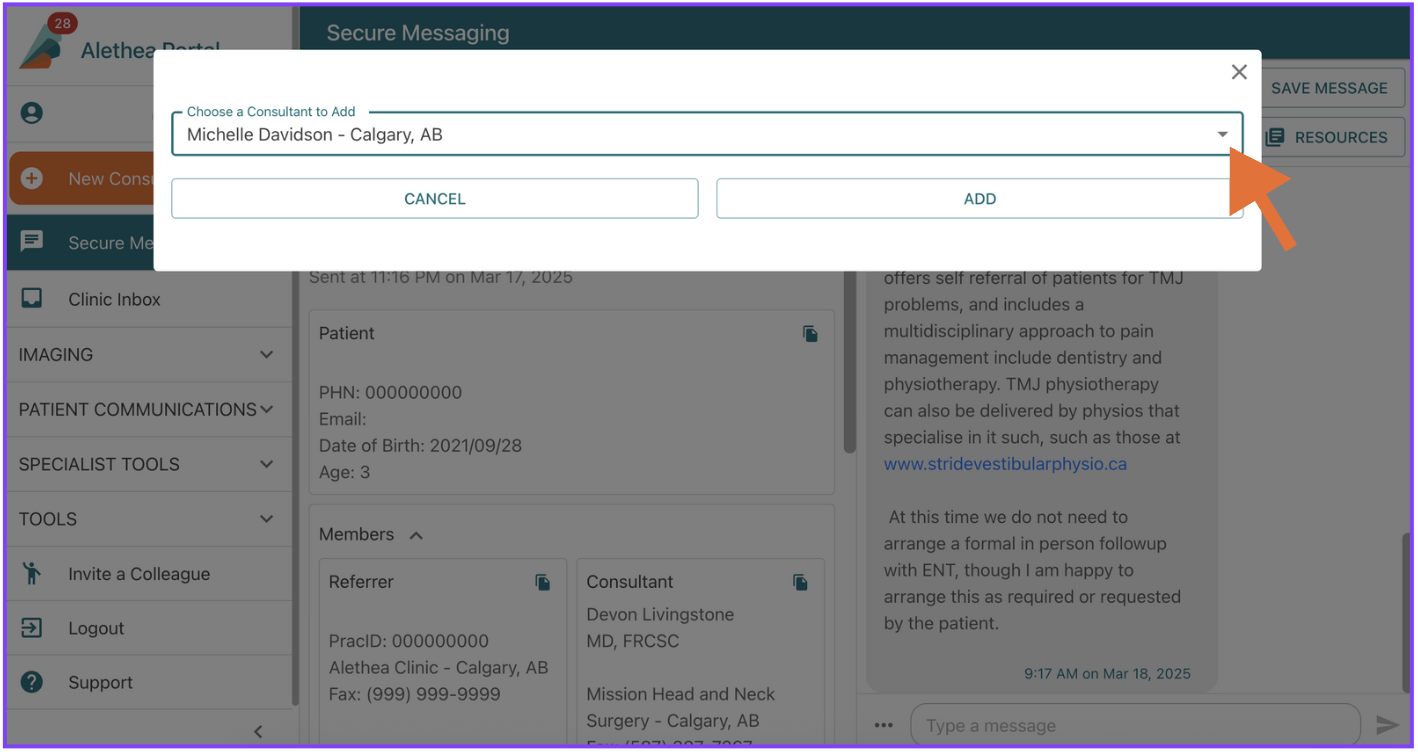
A list of the available consultants to add to the thread will appear, from the list, select the desired consultant to add to the thread:
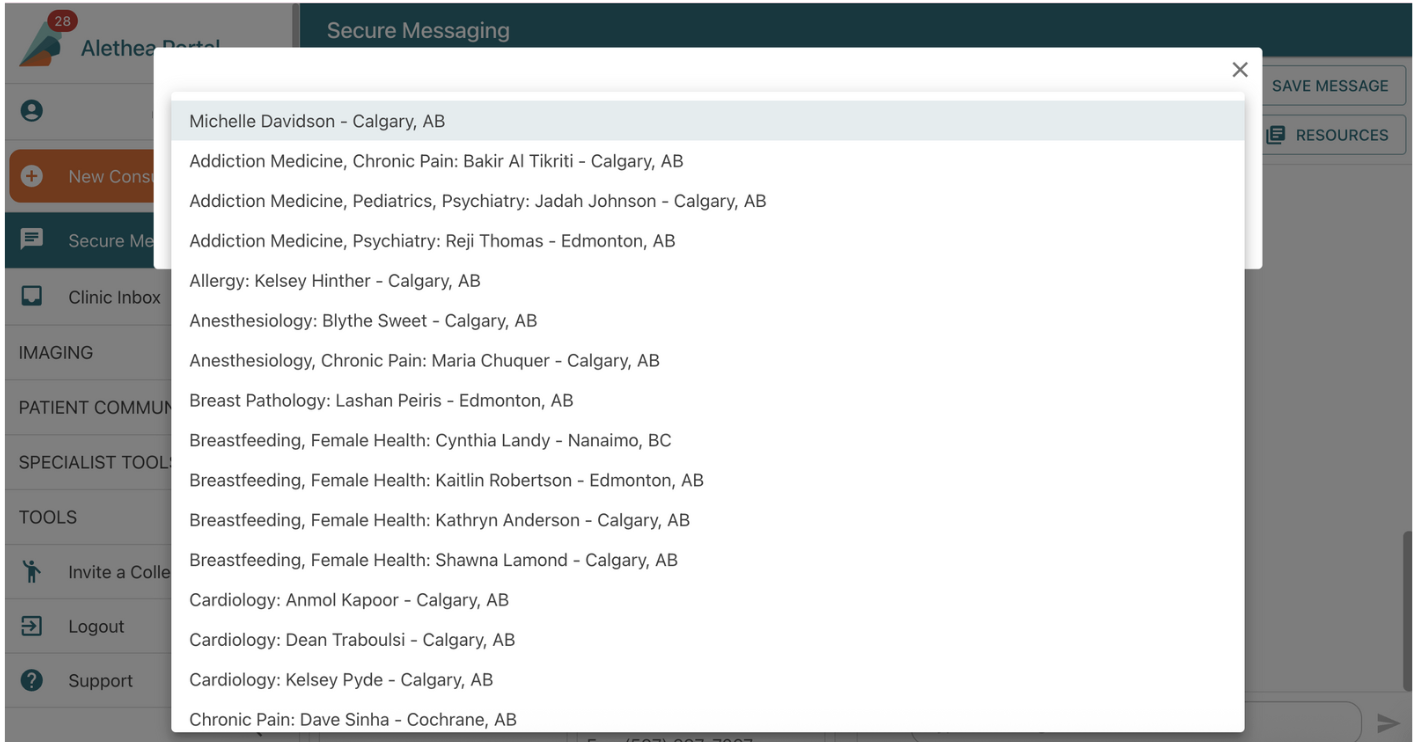
Once all of your changes have been made, select "Add”.
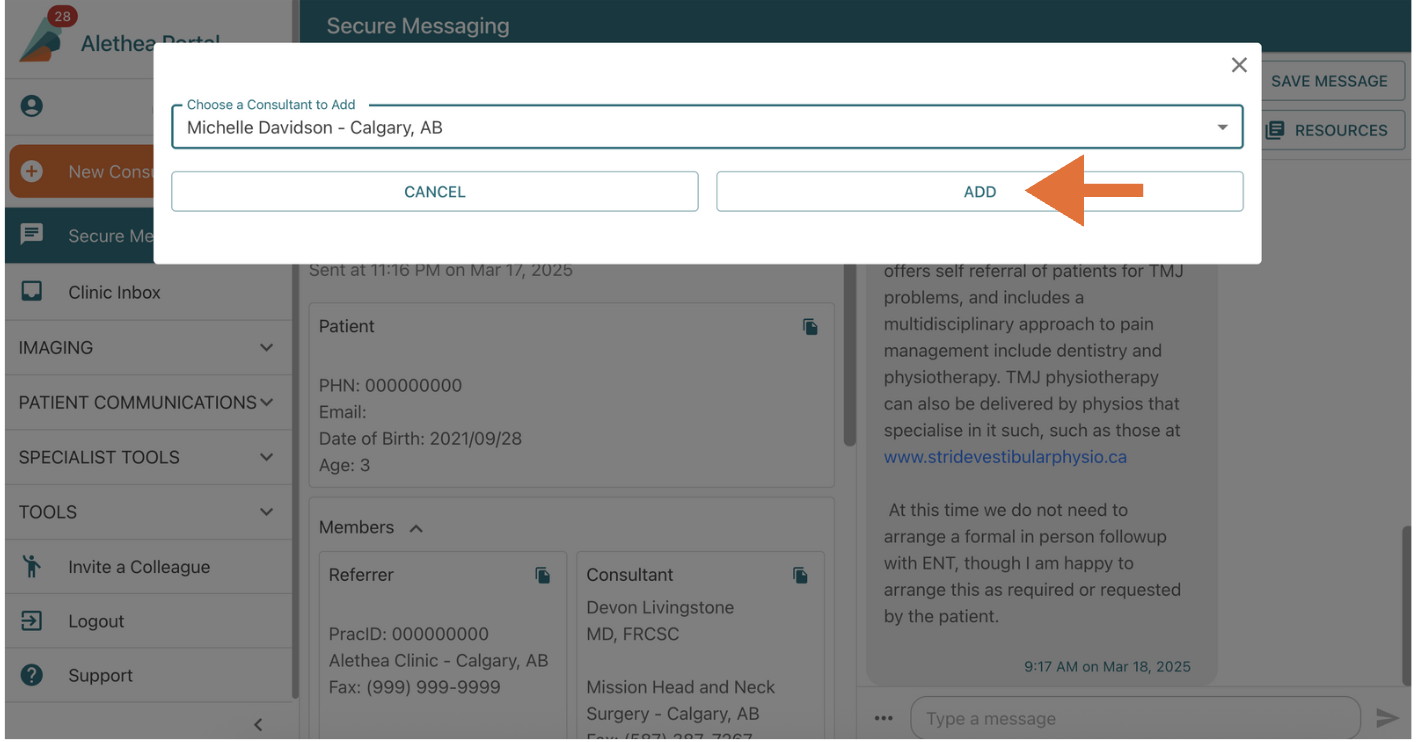
Creating Specialist Resources
You can add new resources within the online portal and mobile app.
You can access this feature in two ways:
a) Using the "Edit Resources" tab under “Specialist Tools”:
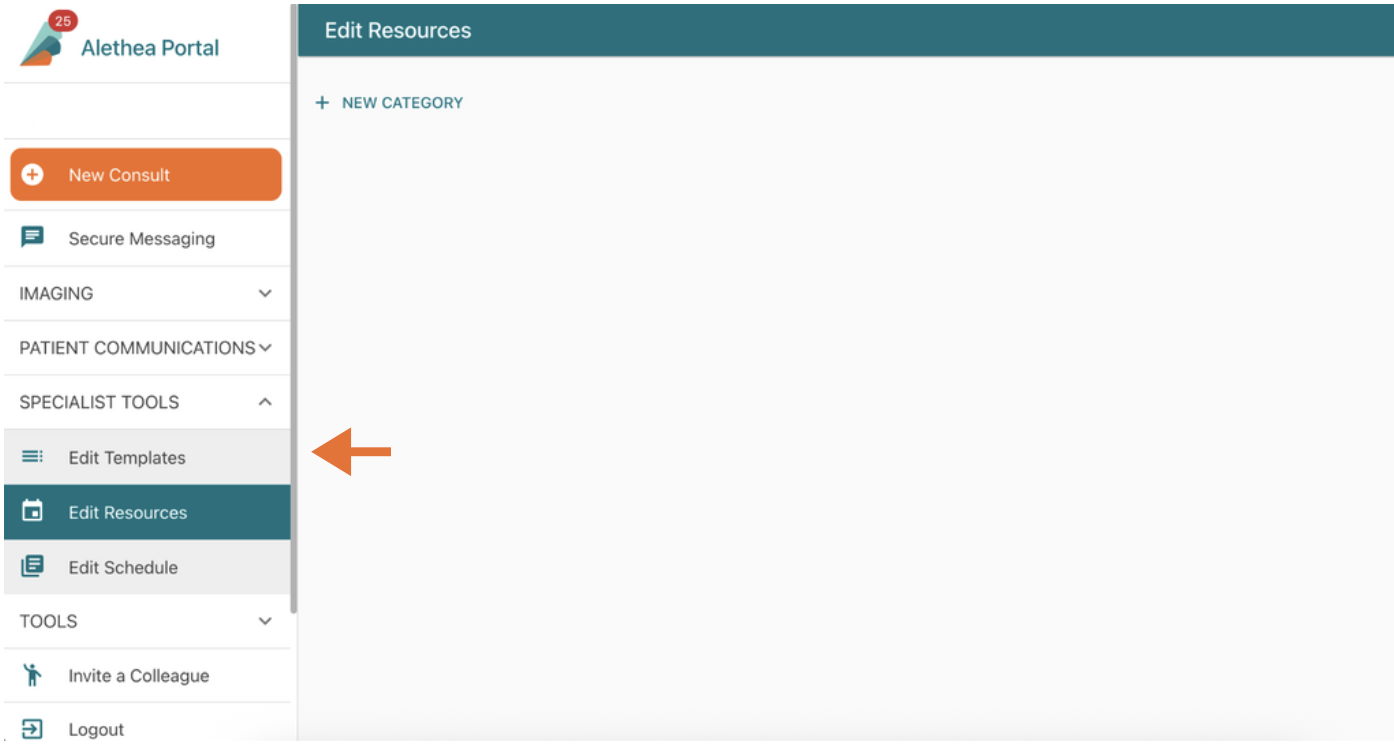
b) Within the secure messaging templates, selecting "Resources":

To Create a Resource:
You can add new categories by selecting “New Category”, then type in the title, and select “New Resource”:
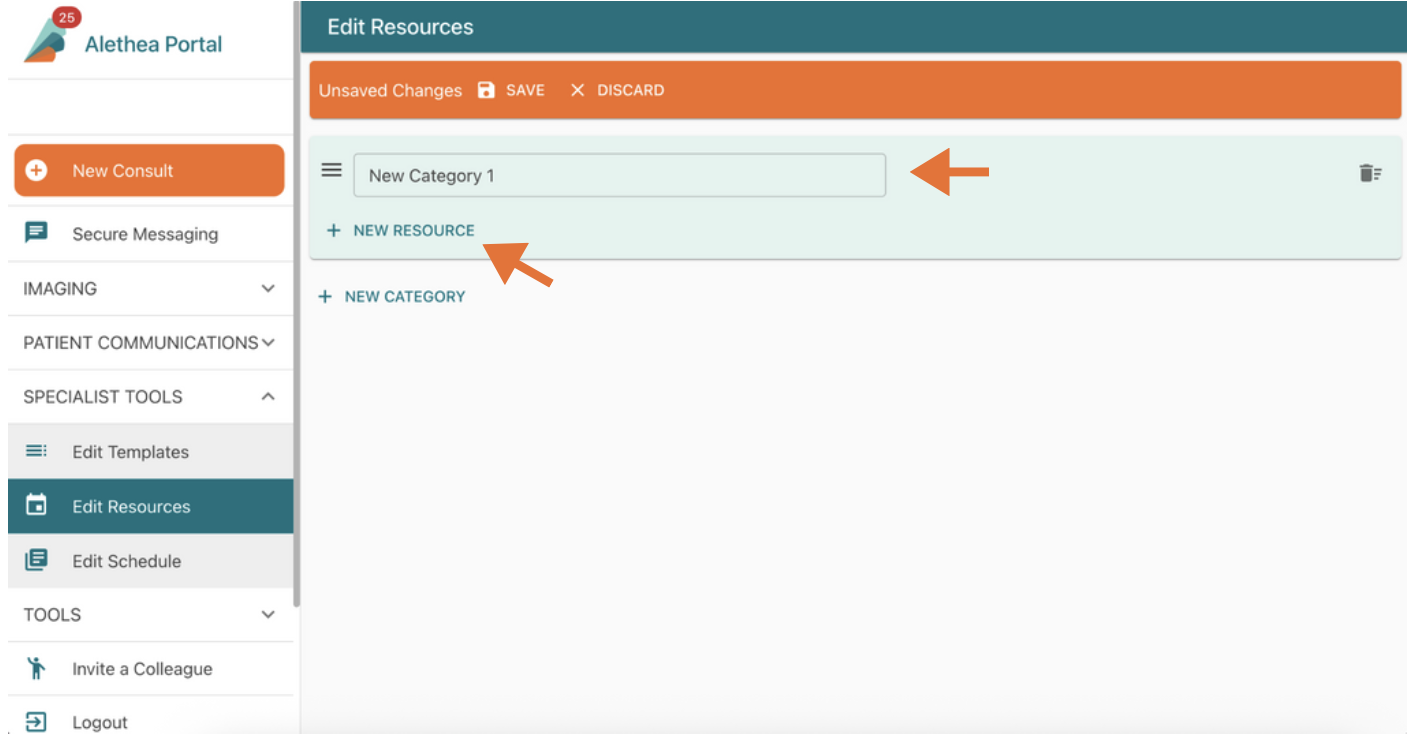
Once a category has been created, a new box will appear to type in the title of the “New Resource”. You can upload the resource you would like to show up by dragging and dropping or clicking in the large box. Once you’ve added the file, select “Upload File”.
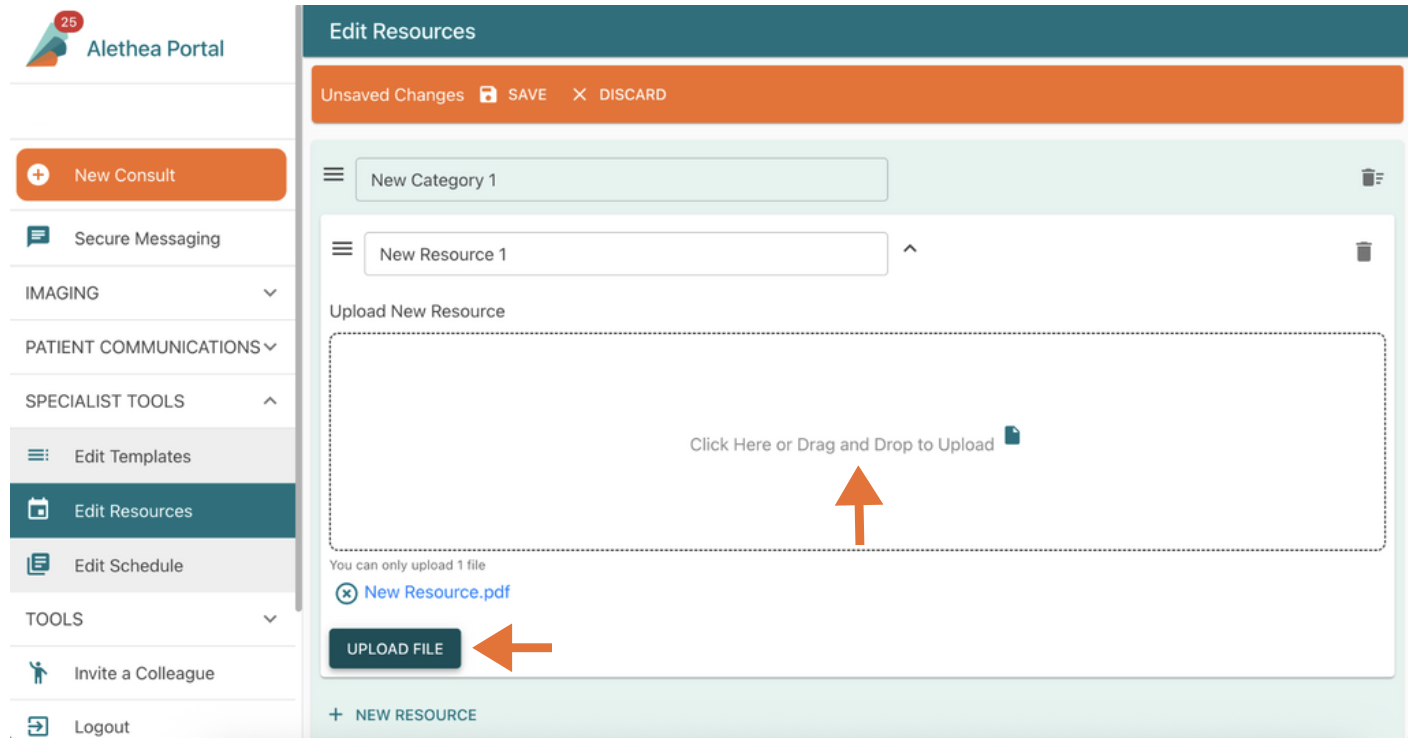
Once all of your changes have been made, select "Save" at the top of the page.

You can continue to add multiple resources under the same category following the same directions. You can also create new categories by repeating the same process.
Response Template Editing
You can edit your current response templates and add new templates within the online portal and mobile app.
You can access this feature in two ways:
a) Using the "Edit Templates" tab under “Specialist Tools”:
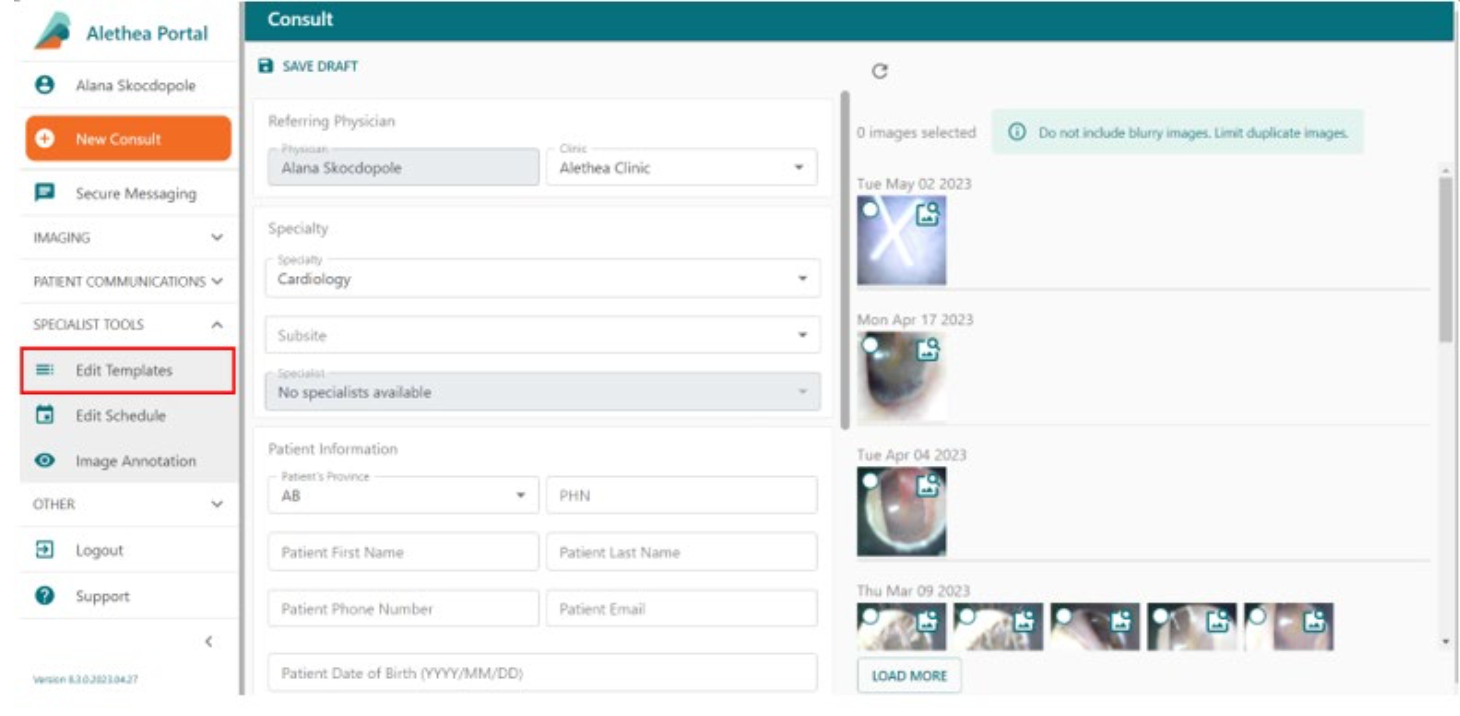
b) Within the secure messaging templates, selecting "Edit":

To Edit Text:
When editing templates, all text can be changed. Once text has been changed, select save at the top of the screen:
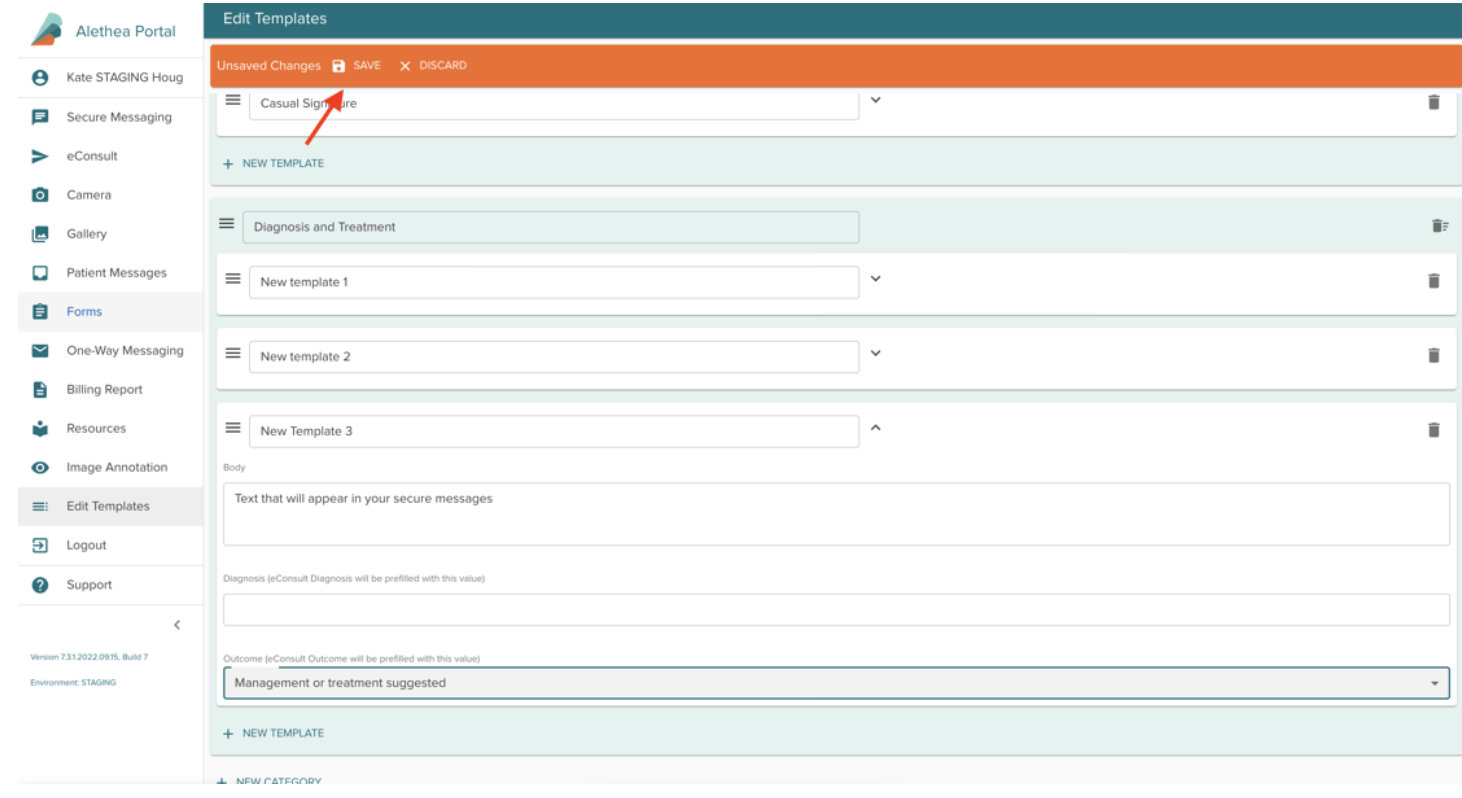
You can add new categories and templates. First select "+" , type in the title, and select create:
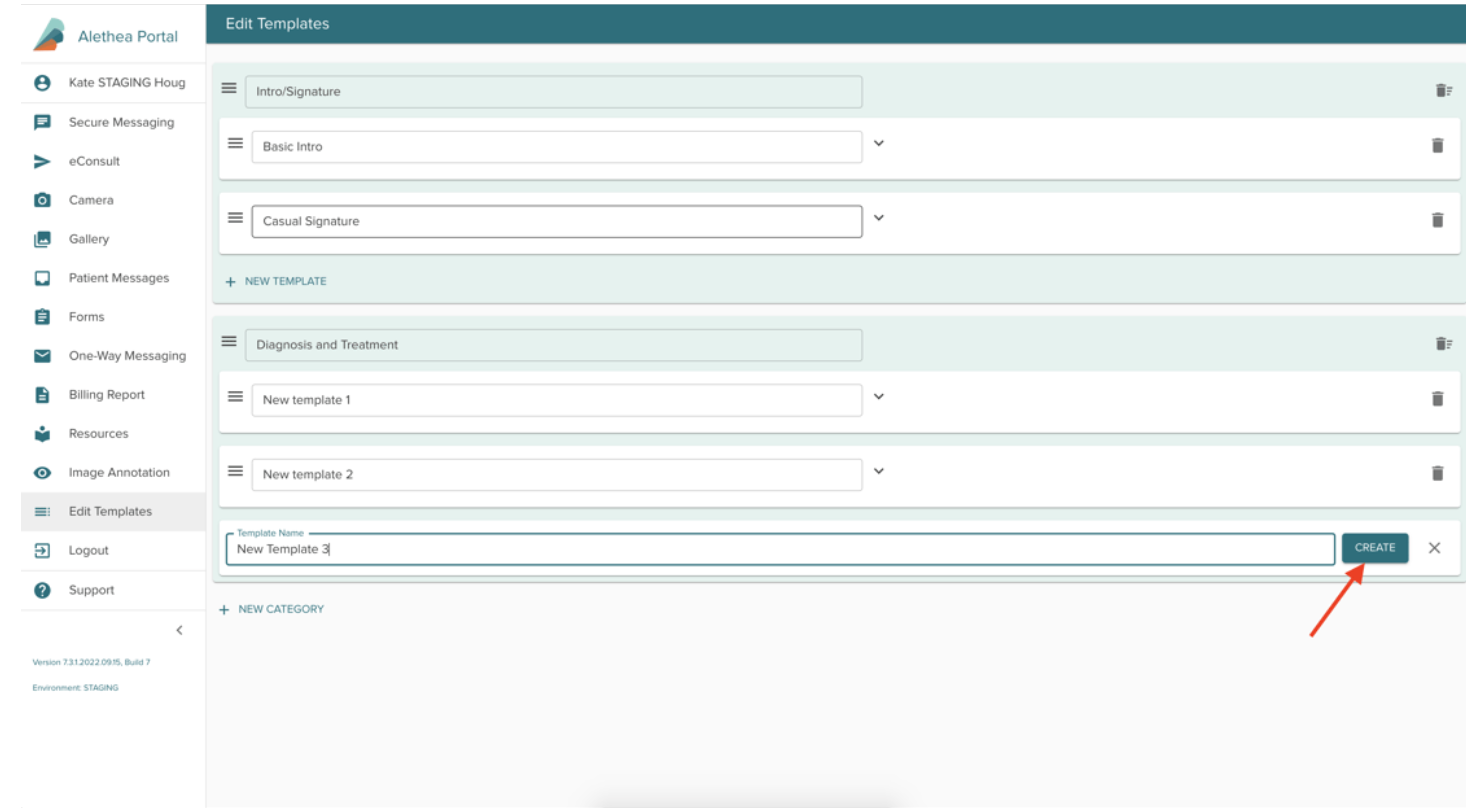
Once a template has been created, you can add in the text you would like to show up within your secure message. You can also add a Diagnosis and Outcome that will be prefilled in the outcomes popup when you send a secure message:
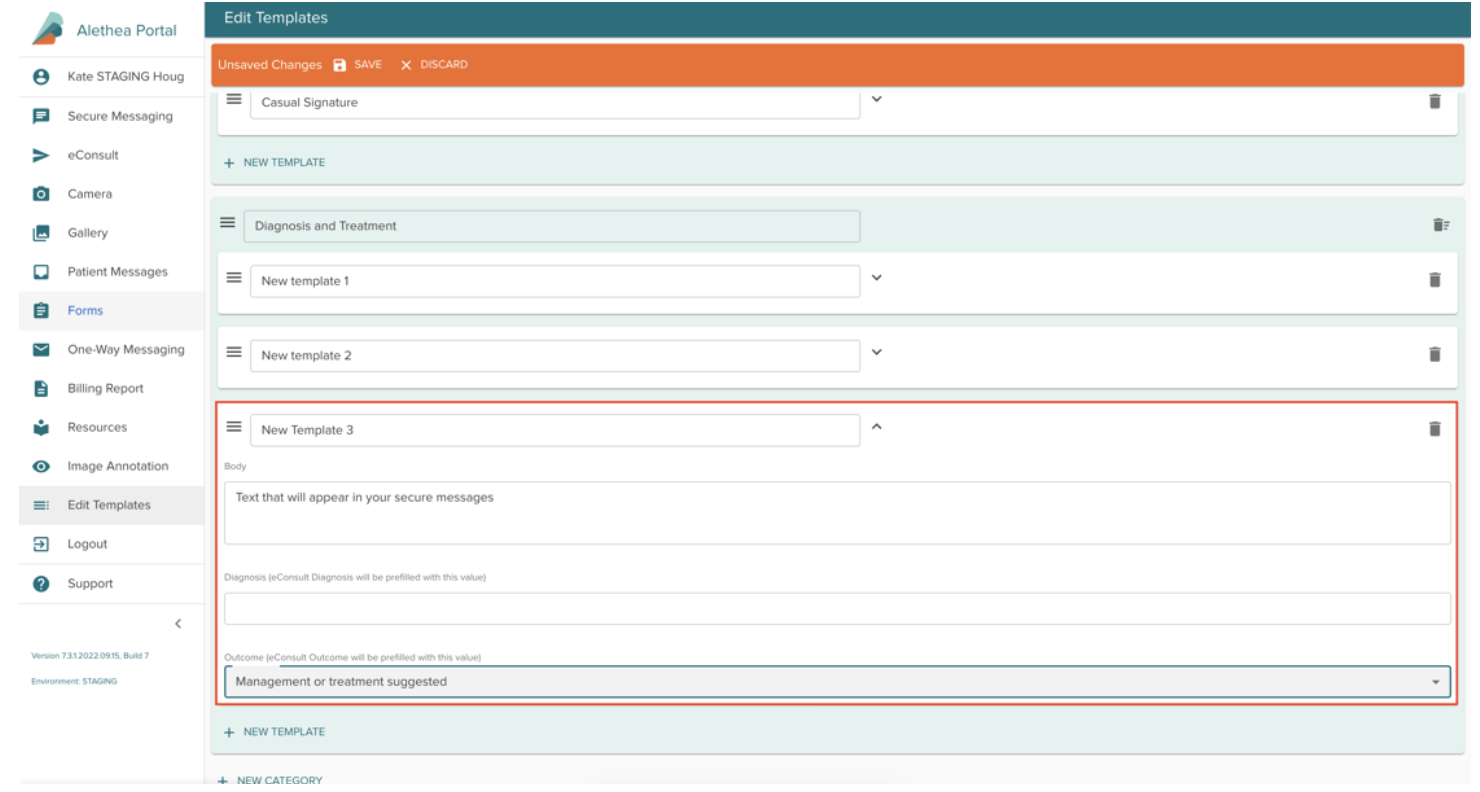
Once all of your changes have been made, select "Save":